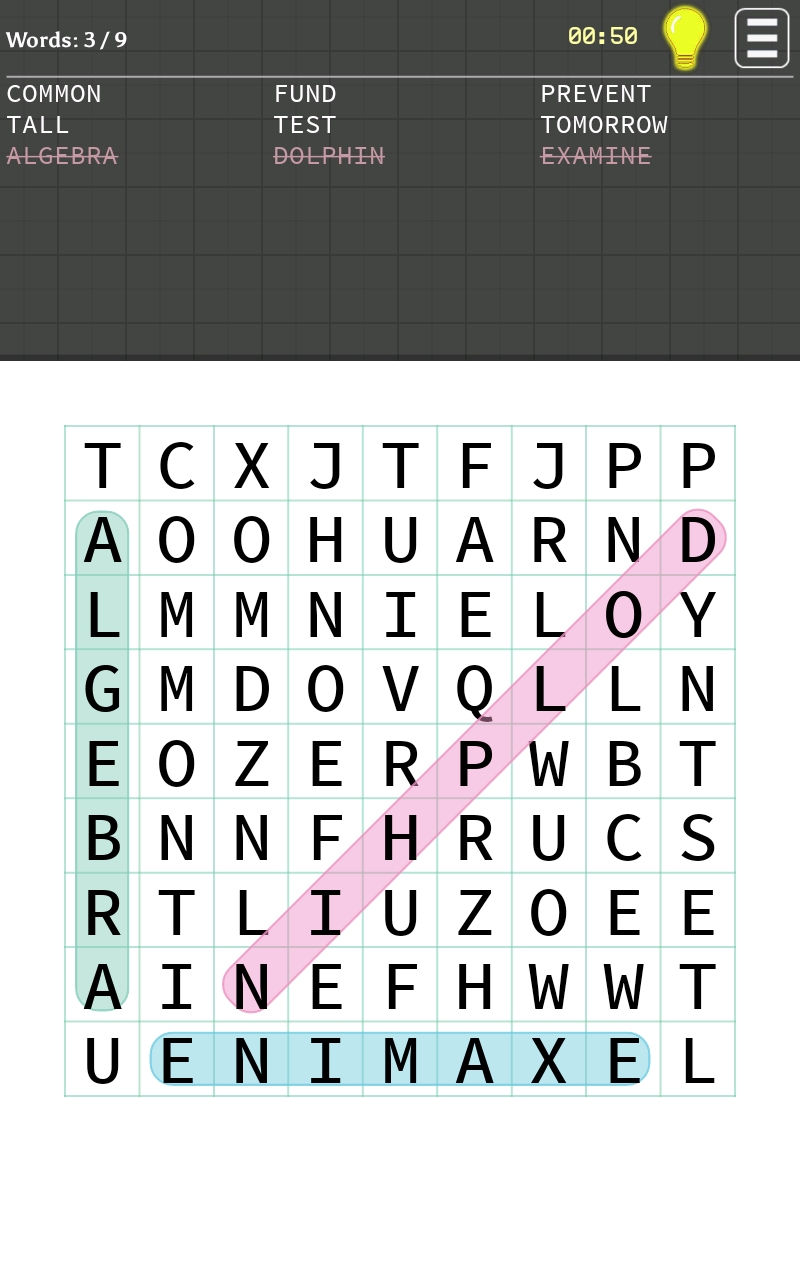word-search for android
Review
This app presents simple word searches in a highly accessible format. It contains many great design features that we consider to be dementia-friendly, such as non-distracting backgrounds, unlimited free hints, and many customization options such as colour schemes, fonts, text size and difficulty levels. A notable feature that ranks this app above others in its category is that when highlighting a found word, users can miss the last letter or 'over-run' by one letter and the word will still be accepted. Users can also highlight words in both a forward and backward direction and it will still be accepted as correct. By requiring less precision, this avoids potentially frustrating scenarios and makes the app even more accessible. Additionally, this app supports four different languages, easily configured through the settings, further increasing its accessibility.
The app is free to download and offers over ten different categories. Users can choose to play either daily challenges or create a customized game where the user can choose the size, difficulty, word density and word categories.
We identified a couple of potential issues of which users should be aware. Whilst the size of the text in the word search itself can be increased, this does not apply to the word guide at the top of the page which remains a constant size and could be difficult to read for some users. Also, there is a timer present in the top right-corner, and although it does not countdown or restrict the user at all, it could be an unwelcome distraction for some. Although the app does contain both full screen and banner adverts, these can be removed by purchasing the In-app upgrade.
Tip: In-App Purchases do require a password before completion, but they can be completely restricted on your device, if preferred. For information on how to do this for an Android tablet, read our step-by-step guide.
Recommended settings
Access the settings by tapping the stacked line icon in the upper right corner of the in-game screen followed by the wheel icon or the Settings icon in the main screen. We recommend the following (in bold):
Font (under Typefont used, select Normal letters (see image), or user preference)
Size (under Size of typefont, select Normal or Big of the five options, or user preference)
Background (under Color Theme, select the Snow White option (see image), or user preference)
Puzzle Size (under Crossword Margin, select Minimal (see image), or user preference)
Find Words Backwards (we also recommend to toggle ON this setting to improve user experience)
Grid Lines (users have the option to toggle on this option to show each letter encased in a box. We recommend to toggle OFF as many lines can be distracting)
Language (choose from English, Spanish, Turkish, Portuguese)
Starting a New Game
To begin a new computer generated puzzle users can choose between Challenges and Adventures from the main menu screen, both of which have undetermined categories and varying difficulties. As the user progresses through the various levels, the difficulty increases and unconventional clues such as pictures and incomplete hints replace the traditional word guide.
Users also have the option to create a completely customized game. Under New WordSearch Game, users can select from a variety of options. We recommend the following (in bold):
Game Mode: type of hints available in word guide (select Words for a classic game and Questions/Images for more advanced users who prefer a challenge)
Category: category of words in word search (choose from over 10 different categories)
Size: dimensions of board (select size 11x11 and under to ensure optimal legibility)
Difficulty: select from 5 levels of difficulty (user preference)
Word Density: amount of words in word search ranging from 5 to 20 (select Normal for approximately 10 words per game, or user preference)